These is the tutorial guide to flash Samsung Stock ROM (firmware) using Odin on Windows pc.
Important: Your Samsung Smartphone have at-least 30-40% charge to perform the flashing process.
Step 1: Download Samsung USB Drivers and install Samsung USB Driver on your computer.You have already installed the Samsung USB Driver on your computer then Skip this step.
Step 2: Power Off your Samsung Smarphone.
Important: Your Samsung Smartphone have at-least 30-40% charge to perform the flashing process.
Step 1: Download Samsung USB Drivers and install Samsung USB Driver on your computer.You have already installed the Samsung USB Driver on your computer then Skip this step.
Step 2: Power Off your Samsung Smarphone.
Step 3: Now, your samsung boot into Download mode. To boot into Download Mode-Press and Hold Volume Down Key+ Home Key and Power Key. When phone vibrates Leave the Power Key but Keep holding the Volume Down Key and Home key.
Step 4:In Download mode you will see a Warning Yellow Triangle Sign. Press Volume up key to continue.
Step 5: Download and extract Odin on your computer. After extracting you will be able to see the following files:
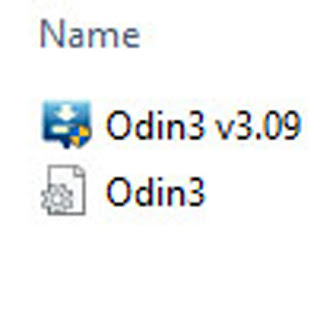
Step 6: Now, Open Odin3 and connect your phone to the computer.You have connected the phone to the computer, Odin will automatically recognize the device and show Added message at the lower-left panel.
Step 8: Download (Stock ROM compatible with your device) and extract it on your computer. After extracting you will be able to see these kind of files:
(Example:G355MUBU0ANJ3_G355MTFG0ANJ3_G355MUBU0ANJ2_HOME.tar.md5)
Step 9: Once your device is detected by Odin, click on the “AP” button and select the "tar.md5" file
Step 9: Once your device is detected by Odin, click on the “AP” button and select the "tar.md5" file
Step 10: Now, click on the “Start” button in Odin to begin the Flashing .
Step 10: Once you see, the Green Pass Message then remove the USB cable from the device (during this process, your device will restart automatically)
>>>>>>>Video Tutorial for flashing<<<<<<<<
Caution:
Data Loss Process: Flashing Stock ROM is always a data loss procedure.
So, always take backup of your personal data before flashing the Stock
ROM.
For more info or face any problem please contact me on-
Facebook page: facebook.com/khushitelecom, My personal Facebook: facebook.com/laninimtiaz
Subscribe my YouTube: youtube.com/c/GsmLanin1, Follow on Twitter: twitter.com/khushi_telecom
We are trying to give our best but use this at your risk, We don,t responsible if there will be something get wrong with you.Thanks for choosing US & All the best.
Facebook page: facebook.com/khushitelecom, My personal Facebook: facebook.com/laninimtiaz
Subscribe my YouTube: youtube.com/c/GsmLanin1, Follow on Twitter: twitter.com/khushi_telecom
We are trying to give our best but use this at your risk, We don,t responsible if there will be something get wrong with you.Thanks for choosing US & All the best.








